Item Detail - BOM - Bill of Materials
Use the BOM, Bill of Materials, tab to View, Add or Delete component items included in Kits, Companion or Assembly inventory items. Different BOM tabs will display based on the Item Type selected.
BOM for Assembly Items and Kits
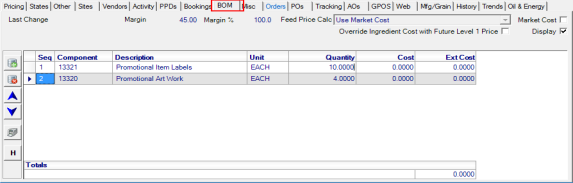
The BOM grid displays the following options.
![]() - Add component items.
- Add component items.
![]() - Delete a component item
- Delete a component item
![]() - Select a component item and move it up in sequence.
- Select a component item and move it up in sequence.
![]() - Select a component item and move it down in sequence.
- Select a component item and move it down in sequence.
 - Print the component list.
- Print the component list.
 - View the Brill Formula history
- View the Brill Formula history
At the top of the BOM tab, additional information about this item is provided.
Last Change displays the Username, Date and Time components items were changed on this item.
Margin is the difference between the Total Extended Cost and the selling price.
Margin % displays the percentage of margin.
For Assembly items:
- Feed Price Calc - Select from Use Market Cost,
- Use Future Price 1
- Use Sum of Ingredient Market Costs
- Use Sum of Ingredient Market Costs and Labor
![]() Kit items will also have the field Feed Price Calc but will default to Use Market Cost.
Kit items will also have the field Feed Price Calc but will default to Use Market Cost.
Select Market Cost to include a Market Cost column for Feed Items which adds the Market Cost to the BOM tab.
Choose Display to indicate the Item is a Display Item.
When Override Ingredient Cost with Future Level 1 Price is selected, the item will use the Future Level 1 Price on the Ingredients listed on the Assembly Items BOM tab instead of Cost. Any Feed Ingredient listed on the BOM tab that is a sub-assembly, the only Future L1 Price needed would be the price on the sub-assembly item, not each of it's components.
On the BOM grid, the following information is found.
- Seq- Sequence - the order the component items are listed.
- Component- Our ID number of the component item.
- Description- Description of the component item.
- Unit- Stocking Unit of Measure
- Lbs./Tons- For Assembly Items indicate the Lbs./Tons required of this component.
- Quantity- Quantity of the component items in the kit, assembly or companion item.
- Cost- Current Weighted Average of the Item
- Ext. Cost - Extended Cost - Weighted Average Cost multiplied by Quantity rounded to two decimal places.
- Totals- Total of the Extended Cost.
BOM for Companion Items
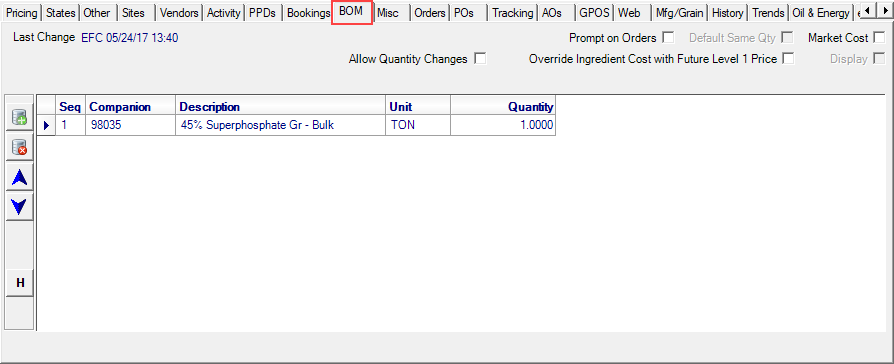
Last Change- Username, Date and Time components items were changed on this item.
Select one or both options for Companion items
- Prompt on Orders - The component items are optional and when the main item is selected on Orders and Batches, a prompt to add all items appears.
- Default Same Qty - Choose to have the items listed on orders and batches by default. The quantity for the companion items match the quantity of the main item. Select to default the quantity of the companion items will match the main item quantity. For example, four tires are sold and a disposal fee is charged per tire, selecting Default Same Quantity will guarantee that four disposal fees are included.
Select Market Cost to include a Market Cost column for Feed Items which adds the Market Cost to the BOM tab.
Select Allow Quantity Changes on Companion items to change the quantity or rate of a companion item on fertilizer batches without the change being overwritten in the formulate process. When selected the companion item is handled in the same manner as any item on the Seed / Chemicals tab of the batch.
When Override Ingredient Cost with Future Level 1 Price is selected, the item will use the Future Level 1 Price on the Ingredients listed on the Assembly Items BOM tab instead of Cost. Any Feed Ingredient listed on the BOM tab that is a sub-assembly, the only Future L1 Price needed would be the price on the sub-assembly item, not each of it's components.
On the BOM grid, the following information is found.
- Seq- Sequence indicates the order the component items are listed.
- Component- Our ID number of the component item.
- Description of the component item.
- The Stocking Unit of Measure
- Quantity- Quantity of the component items in the kit, assembly or companion item.